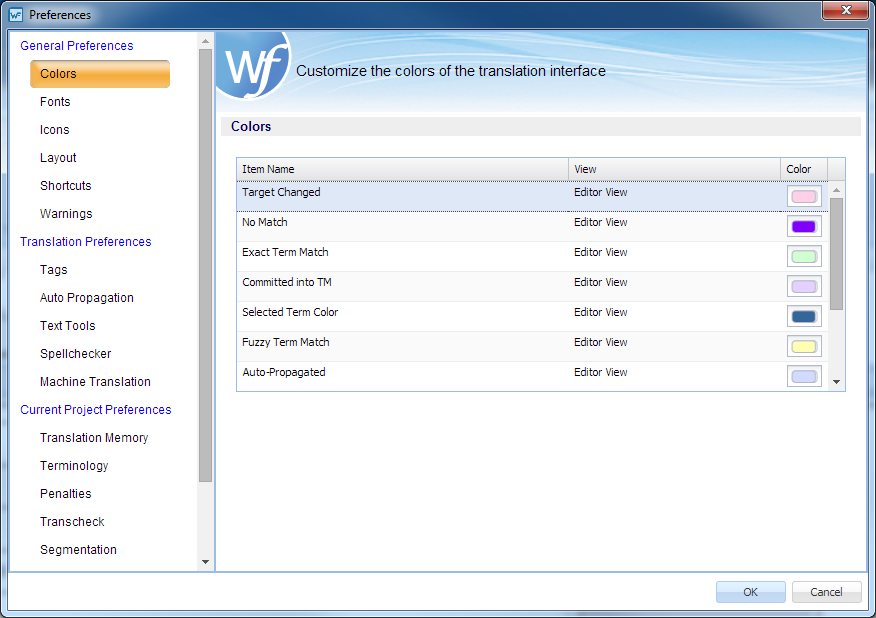The Text Tools preferences offer the following configuration options for the text editor:
The Auto-Suggest option populates suggestions based on source content, such as numbers, URLs, and proper names. It can also suggest terms for the glossary, Translation Memory (TM) matches, and Sub-segment TM matches.
The Smart Quote option automatically changes the quotation marks to smart quotes when the user presses the quotation mark keys on the keyboard, depending on the target language.
To configure the text editor options navigate to Preferences then Text Tools as described below.