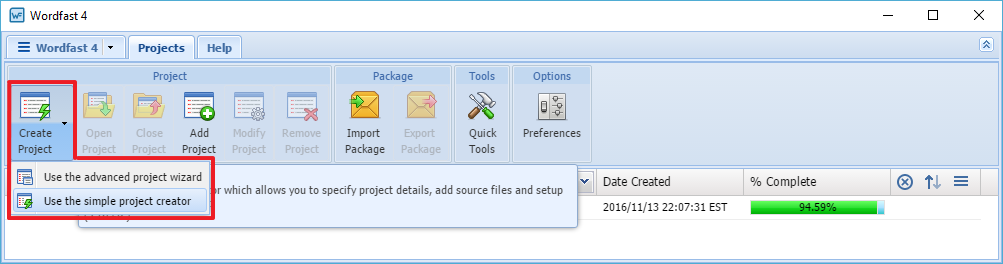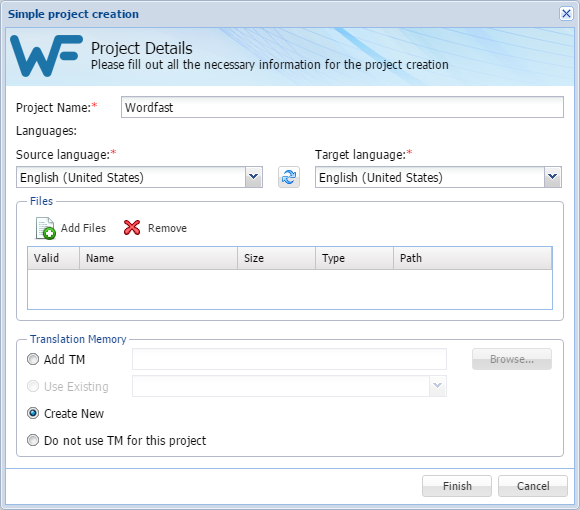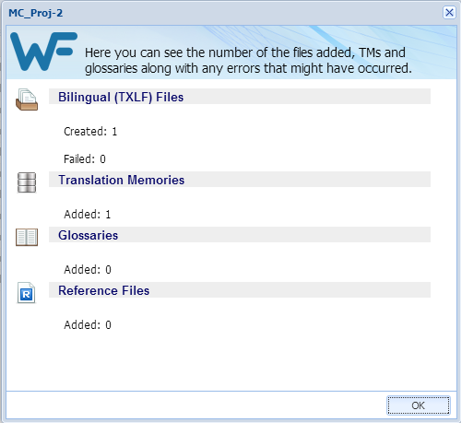- Click the Create Project drop-down menu.
- Click Use the simple project creator.
- Enter a project name in the Project Name field.
- Select the source language from the Source language drop-down list.
- Select the target language from the Target language drop-down list.
- To add files:
- Select the Translation Memory for this project using one of the following options:
- Click Finish.
- Click OK.
The project is created and ready to use. You can proceed to opening and translating the project files. Refer to Translating Files.