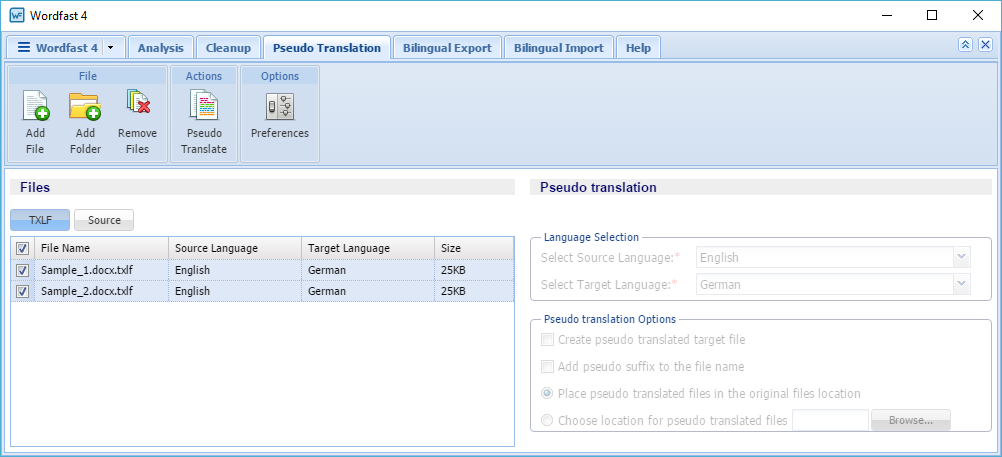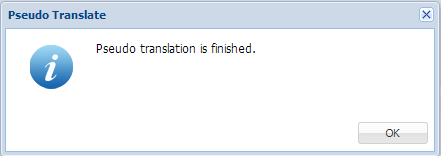Pseudo translation copies the source content to the target where the content has accented characters and the text is expanded by twenty percent. The pseudo translation provides a preview of what content will be selected as translatable and how complex formatting appears in the target. Both source files and the TXLF files can be pseudo translated.
To pseudo translate files: