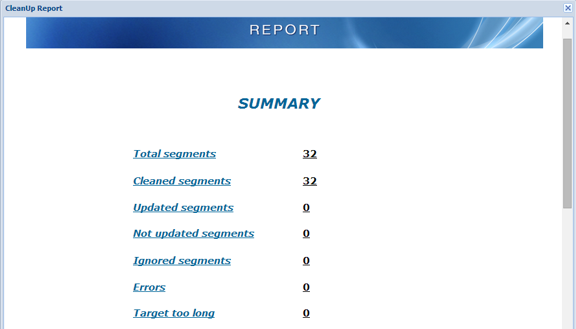The Project Manager is responsible for cleaning up translated files and selecting the TM update options.
Cleanup processes bilingual TXLF files containing source and target. The bilingual files are converted into their original format in the target language. Refer to Working with Segments.
Optionally, the TM can be updated during cleanup.
As a final step, a report is generated indicating the number of segments processed, errors encountered, and TM update results.
To clean up and update the translation memory: