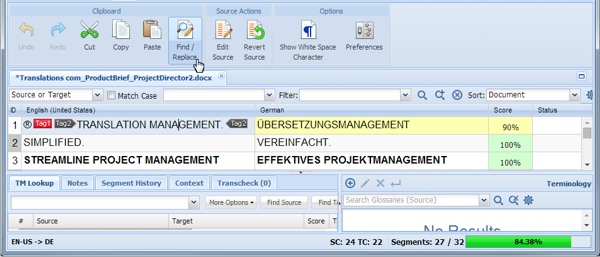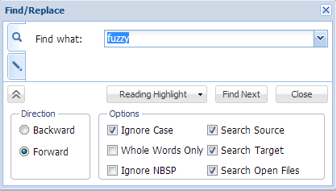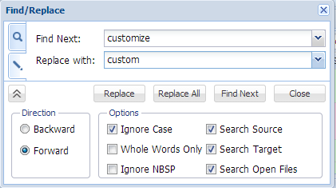Text in translated content can be searched for and replaced using the Find / Replace option.
To find and replace text in a file:
More Options:
Option |
Description |
|---|---|
Search from cursor location to file beginning |
|
Search from cursor location to file end |
|
Search for all instances of a word or phrase ignoring case |
|
Search for all instances of only whole word matches |
|
Search for all instances of a word or phrase including non-breaking spaces |
|
Search for all instances of a word or phrase in the source only |
|
Search for all instances of a word or phrase in the target only |
|
Search for all instances of a word or phrase in all open files |