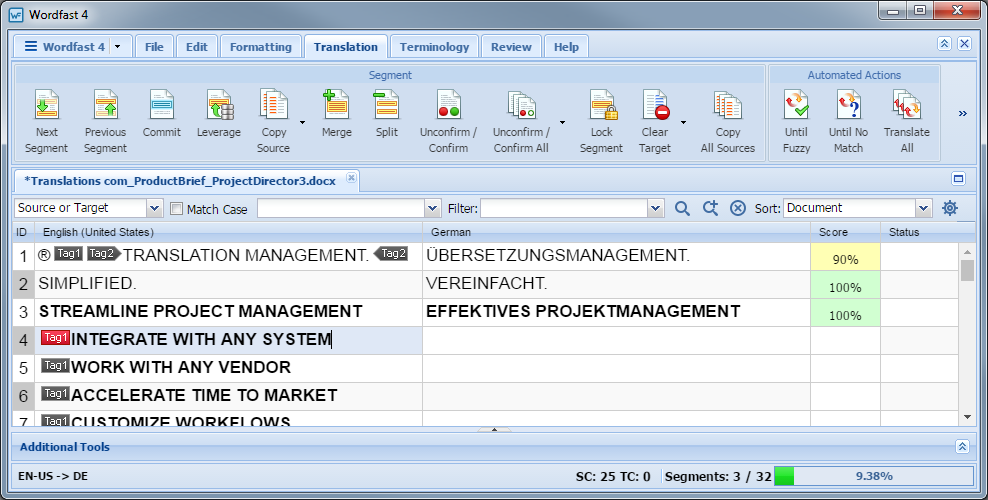- Go to the Projects tab (refer to Opening Projects).
- Select and open the project.
- Select the file to translate.
- Click Translate File on the Project Files tab.
- Select the segment to leverage from the Source column.
- In the Segment or Automated Actions group on the Translation tab, click one of the following: