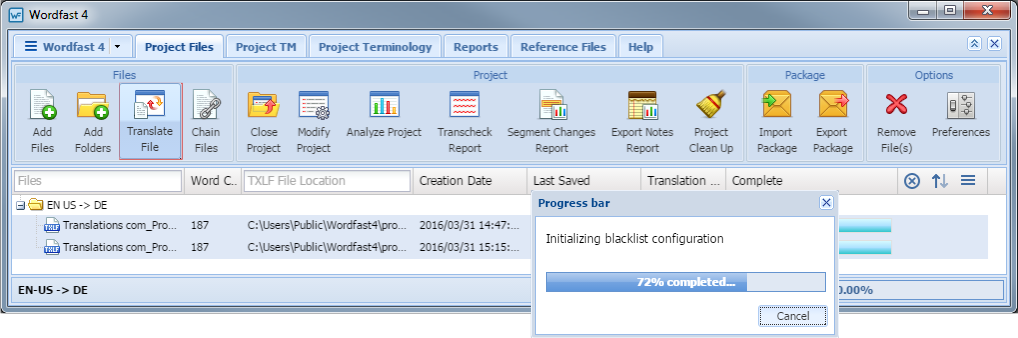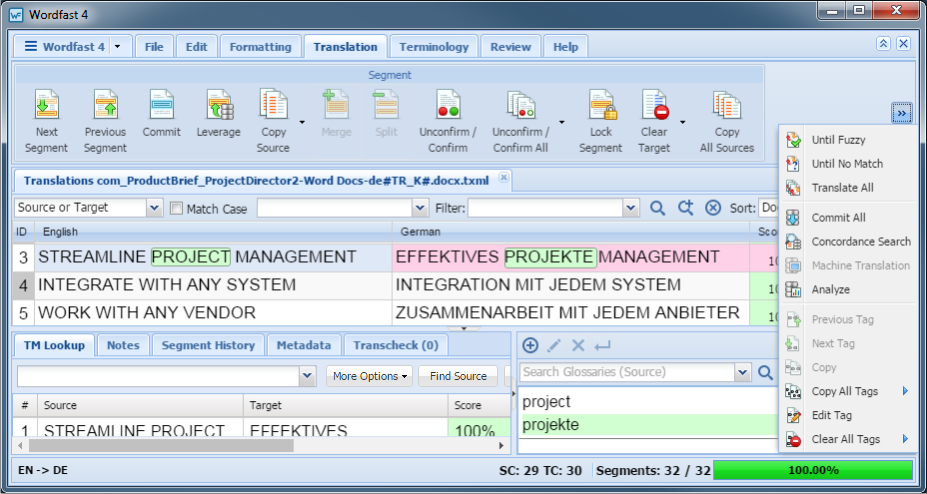After a project is opened, the files that comprise the project are accessible from the Project Files tab. When the project has numerous files, the files can be chained together into one contiguous file. Refer to Chaining Files.
To open a file for translation: