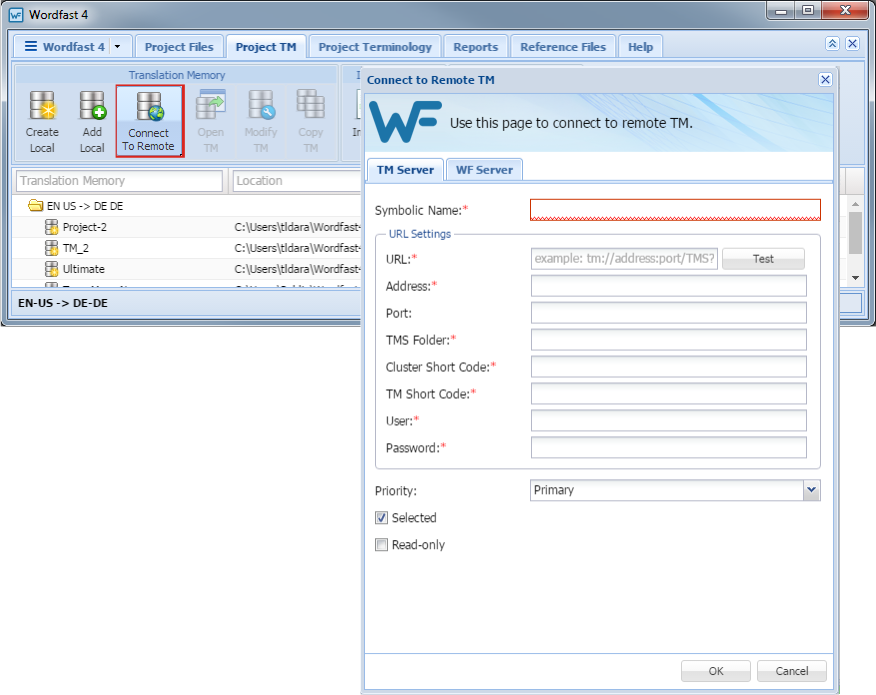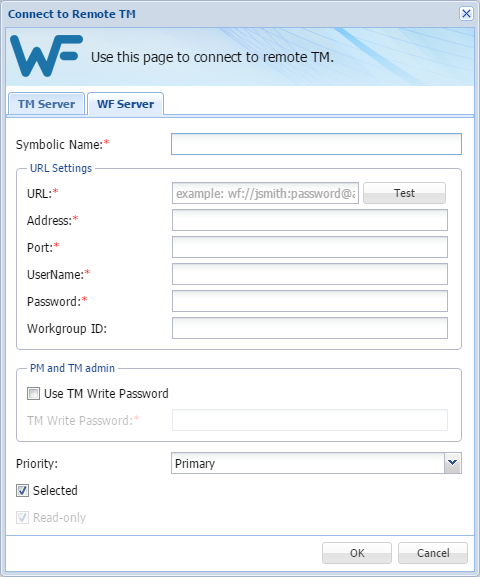- Go to the Projects tab (refer to Opening Projects).
- Select and open the project.
- Click the Project TM tab.
- Click Connect To Remote.
- To add a TM Server:
- Click the TM Server tab.
- Enter a unique name in the Symbolic Name field.
- Enter the remote translation memory URL following the example template shown: example:// tm://address:port/TMS?
- Select a Priority from the drop-down list.
- (Optional) Select Selected checkbox to use this translation memory for the current project.
- (Optional) Select Read Only checkbox to allow users to leverage the TM but not update the TM with new translation.
- To add a WF Server:
- Click the WF Server tab.
- Enter a unique name in the Symbolic Name field.
- Enter the remote translation memory URL following the example template shown: example:// wf://jsmith:password@12345
- (Optional) Select Use TM Write Password to provide password to clean up target content and update the TM.
- Select a Priority from the drop-down list.
- (Optional) Select Selected checkbox to use this translation memory for the current project.
- (Optional) Select Read Only checkbox to allow users to leverage the TM but not update the TM with new translation.
- Click OK.