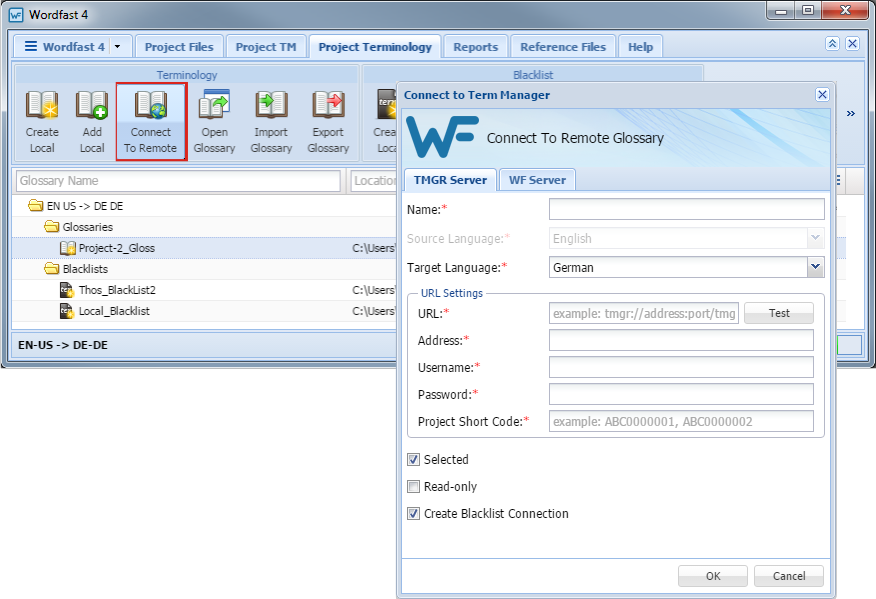- Go to the Projects tab (refer to Opening Projects).
- Select and open the project.
- Click the Project Terminology tab.
- Click Connect To Remote.
- Click the TMGR Server or WF Server tab.
- Enter a unique name in the Name field.
- Select a Target Language from the drop-down list.
- Enter the remote glossary URL following the example template shown: example:// tmgr://address:port/tmgr?
- (Optional) Select Selected checkbox to use this glossary for the current project.
- (Optional) Select Read Only checkbox to allow users to leverage the glossary but not update it with new terms.
- (Optional) Select Create Blacklist Connection to include a term blacklist.
- Click OK.