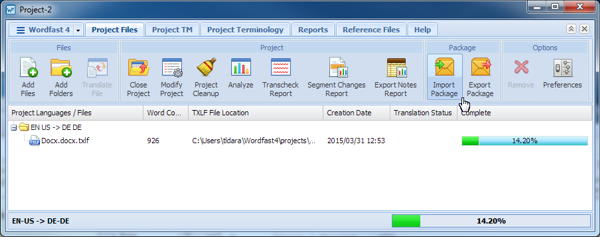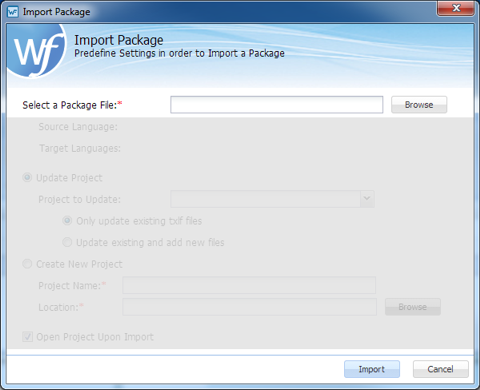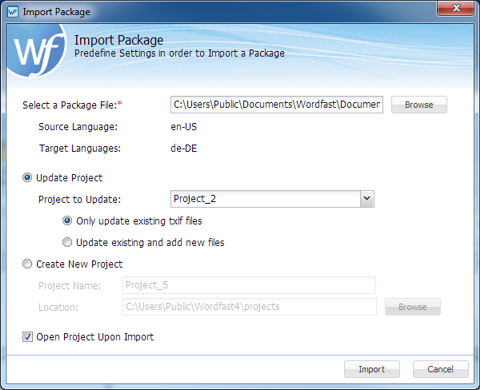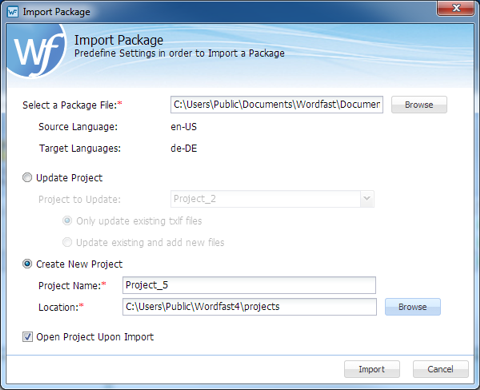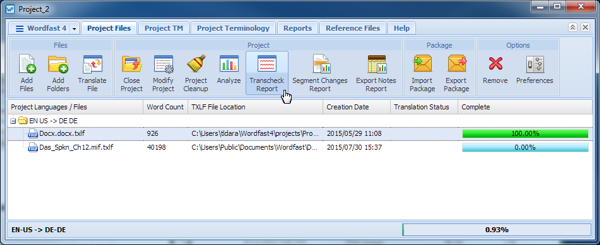A GlobalLink Package of project files comprises everything for a project. Using the Import Package option, a project can be transfered from another Wordfast Pro installation without requiring a manual setup of the project on the receiving Wordfast Pro.